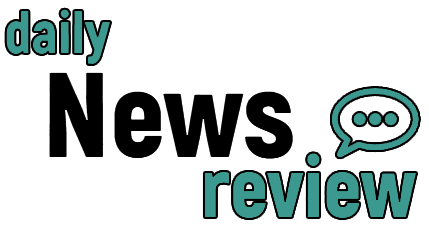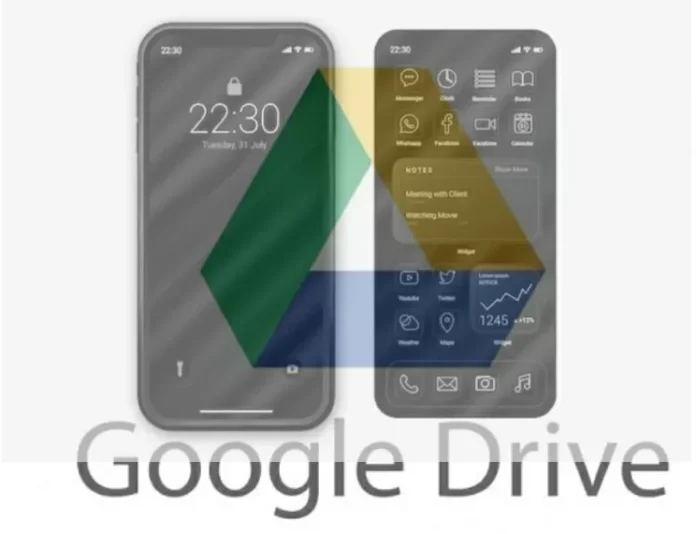When it comes to managing and sharing files, Google Drive has become an essential tool for many individuals and businesses. With its user-friendly interface and convenient features, it has made file storage and collaboration a breeze. However, there may come a time when you need to transfer ownership of a Google Drive folder. Whether it’s due to a change in team members or a shift in responsibilities, it’s important to understand what happens when you transfer ownership of a Google Drive folder.
First and foremost, it’s essential to understand that transferring ownership of a Google Drive folder is a straightforward process. It can be done in just a few simple steps, and the new owner will have full control over the folder and its contents. However, there are a few things that happen after a successful transfer of ownership that you should be aware of.
1. Folder Access Control: The new owner controls who can access the folder and its contents. This means that they can add or remove members, change their level of access, and even revoke access altogether. It’s important to communicate with the new owner about who should have access to the folder to ensure that the right people have the necessary permissions.
2. Changes to Sharing Settings: When ownership of a folder is transferred, the sharing settings are also transferred to the new owner. This means that any changes made to the sharing settings will now be under the control of the new owner. They can choose to make the folder public, restrict access to specific individuals, or keep it private.
3. Changes to Editing and Commenting Permissions: The new owner also has the power to change the editing and commenting permissions for the folder and its contents. This means they can allow or restrict others from making changes to the files or leaving comments. It’s important to discuss these permissions with the new owner to ensure that everyone is on the same page.
4. Changes to Ownership of Subfolders: If the folder being transferred has subfolders, the new owner will also gain ownership of those subfolders. This means that they will have the same control over the subfolders as they do over the main folder. It’s important to keep this in mind when transferring ownership, as it may affect the access and permissions of the subfolders.
5. Changes to File Ownership: When a folder is transferred, the ownership of all the files within that folder is also transferred to the new owner. This means that the new owner will have full control over the files, including the ability to edit, delete, or share them. It’s important to communicate with the new owner about any important files that may need to be transferred back to the original owner.
6. Changes to File Organization: The new owner may choose to reorganize the files within the folder to better suit their needs. This could include renaming files, moving them to different folders, or deleting unnecessary files. It’s important to discuss any changes to file organization with the new owner to avoid confusion and ensure that everyone is on the same page.
7. Changes to File Versions: When a folder is transferred, the new owner will also gain access to all previous versions of the files within that folder. This means that they can view and restore previous versions if needed. It’s important to discuss any changes to file versions with the new owner to ensure that everyone is aware of the changes being made.
In conclusion, transferring ownership of a Google Drive folder is a simple process that can have a significant impact on the folder and its contents. It’s important to communicate with the new owner about any changes that may occur and to discuss any important files or permissions that may need to be transferred back to the original owner. With proper communication and understanding, the transfer of ownership can be a smooth and seamless process. So, if you find yourself in a situation where you need to transfer ownership of a Google Drive folder, rest assured that the process is straightforward and the new owner will have full control over the folder and its contents.